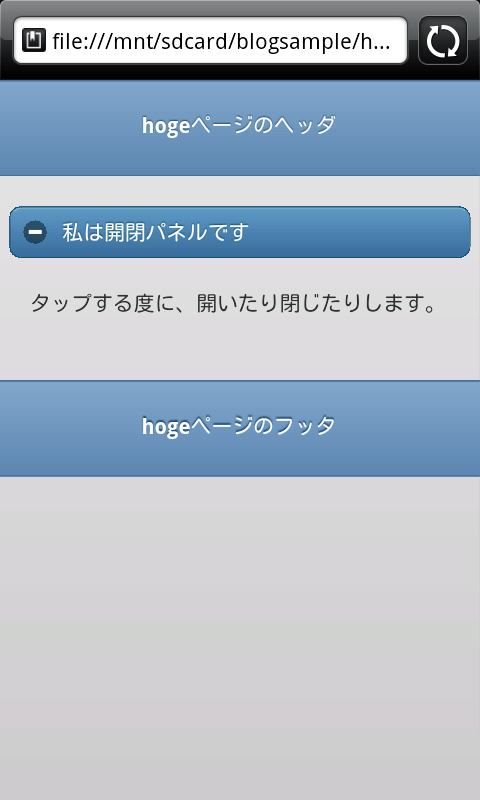プログラムでページ遷移+WebStorageをちょこっと
こんにちは。
Adobe Shadowが発表されましたね。
モバイル開発者には必須のツールになるのではないでしょうか。
私もインストールして使ってみましたが、端末毎のテストが、すごく楽になりそうです。
さて、前々回の続きです。
「開閉パネルとボタンが複数あって、押されたボタンの種類によって、開くパネルを変えたい、と言うケースへの応用」です。
前々回の話しは、プログラムから開閉パネルを展開する方法 をご覧下さい。
画面は、今回も2つです。
ボタンが2つあるindexページと、開閉パネルが2つあるhogeページです。
今回は、ボタンAをタップすると、hogeに遷移して、パネルAが開き、ボタンBをタップすると、同様にhogeに遷移して、パネルBが開く、と言う動きを実現します。
ポイントは、ボタンにidを振って、タップイベントを拾える様にすることと、ボタンのhref要素に、遷移先idを書かずに、#を書く、と言う所です。
<!DOCTYPE html> <html> <head> <meta charset="UTF-8"> <title>Sample</title> <meta name="viewport" content="width=device-width, initial-scale=1"> <meta name = "format-detection" content = "telephone=no"> <link rel="stylesheet" href="http://code.jquery.com/mobile/1.0.1/jquery.mobile-1.0.1.min.css" /> <script src="http://code.jquery.com/jquery-1.6.4.min.js"></script> <script src="http://code.jquery.com/mobile/1.0.1/jquery.mobile-1.0.1.min.js"></script> <script src="hoge2.js"></script> </head> <body> <div data-role="page" id="index" data-theme="b"> <div data-role="header" data-theme="b"> <h1><p>indexページのヘッダ</p></h1> </div> <div data-role="content"> <a id="anchorA" href="#" data-role="button">I am button A. Tap me.</a> <a id="anchorB" href="#" data-role="button">I am button B. Tap me.</a> </div> <div data-role="footer" data-theme="b"> <h1><p>indexページのフッタ</p></h1> </div> </div> <div data-role="page" id="hoge" data-theme="b"> <div data-role="header" data-theme="b"> <h1><p>hogeページのヘッダ</p></h1> </div> <div data-role="content"> <div id="foo" data-role="collapsible" data-collapsed="true"> <h1>私は開閉パネルAです</h1> <p> タップする度に、開いたり閉じたりします。 </p> </div> <div id="bar" data-role="collapsible" data-collapsed="true"> <h1>私は開閉パネルBです</h1> <p> 私もタップする度に、開いたり閉じたりします。 </p> </div> </div> <div data-role="footer" data-theme="b"> <h1><p>hogeページのフッタ</p></h1> </div> </div> </body> </html>
$("#index").live("pageinit",function(){ $("#anchorA").bind("tap", function() { //#anchorAのtapイベントにbindする関数を定義。 localStorage['to'] = '#foo'; //Webストレージに変数を保管します。 $.mobile.changePage( "#hoge", { //プログラムからページ遷移します。 type: "post" }); }); $("#anchorB").bind("tap", function() { //#anchorBのtapイベントにbindする関数を定義。 localStorage['to'] = '#bar'; $.mobile.changePage( "#hoge", { type: "post" }); }); }); $("#hoge").live("pageinit",function(){ $(function() { $("div[data-role*='page']").live('pageshow', function(event, ui) { var prevId = ui.prevPage[0].id; if ( prevId != 'index' ) { return; } var to = localStorage['to']; //Webストレージからプロパティ値を取り出します。 if ( to == null ){ return; } $(to).trigger("expand"); $.mobile.silentScroll($(to).offset().top); //おまけ。開いたパネルの位置までスクロールします。 }); }); });
changepageとWebStorageを使うと出来ますよ、と言う話でした。
では、また。
中の人Bでした。
画面下にある横スクロールするメニューの実装方法について
今回は、Androidアプリでよく見かける、画面下にある横スクロールするメニューの実装方法を、ご紹介します。
結論から言うと、画面レイアウトを定義するXMLファイルで横スクロールさせたいメニューのボタンを「HorizontalScrollView」タグで囲みます。
「ScrollView」が縦スクロールを行えるのに対し、「HorizontalScrollView」は横スクロールが行えます。
ただ、下のコードの様に複数のボタンを「HorizontalScrollView」で囲むと、実行時にエラーで強制終了となります。
<HorizontalScrollView android:layout_width="fill_parent" android:layout_height="wrap_content"> <Button android:layout_width="wrap_content" android:layout_height="wrap_content" android:text="あいうえお" /> <Button android:layout_width="wrap_content" android:layout_height="wrap_content" android:text="かきくけこ" /> <Button android:layout_width="wrap_content" android:layout_height="wrap_content" android:text="さしすせそ" /> <Button android:layout_width="wrap_content" android:layout_height="wrap_content" android:text="たちすてと" /> <Button android:layout_width="wrap_content" android:layout_height="wrap_content" android:text="なにぬねの" /> <Button android:layout_width="wrap_content" android:layout_height="wrap_content" android:text="はひふへほ" /> </HorizontalScrollView>
エラーの内容は「HorizontalScrollView can host only one direct child」です。
つまり、「HorizontalScrollViewは直接的には一人の子供しか面倒を見れません」と言われてしまいます。
なので、複数のボタンを「LinearLayout」で囲んでやればうまくいきます。
<HorizontalScrollView android:layout_width="fill_parent" android:layout_height="wrap_content"> <LinearLayout android:layout_width="fill_parent" android:layout_height="wrap_content"> <Button android:layout_width="wrap_content" android:layout_height="wrap_content" android:text="あいうえお" /> <Button android:layout_width="wrap_content" android:layout_height="wrap_content" android:text="かきくけこ" /> <Button android:layout_width="wrap_content" android:layout_height="wrap_content" android:text="さしすせそ" /> <Button android:layout_width="wrap_content" android:layout_height="wrap_content" android:text="たちすてと" /> <Button android:layout_width="wrap_content" android:layout_height="wrap_content" android:text="なにぬねの" /> <Button android:layout_width="wrap_content" android:layout_height="wrap_content" android:text="はひふへほ" /> </LinearLayout> </HorizontalScrollView>
ここまでで、「横スクロールするメニュー」を作成することができました。
あとは、「画面下」に配置してやれば、「画面下にある横スクロールするメニュー」の完成です。
その方法は、画面レイアウトを定義するXMLのルートを「RelativeLayout」にし、
「HorizontalScrollView」に「android:layout_alignParentBottom="true"」を指定すれば実現できます。
<?xml version="1.0" encoding="utf-8"?> <RelativeLayout xmlns:android="http://schemas.android.com/apk/res/android" android:layout_width="fill_parent" android:layout_height="fill_parent" android:id="@+id/relTop" > <LinearLayout android:layout_below="@id/relTop" android:layout_width="fill_parent" android:layout_height="wrap_content" android:orientation="vertical" > <TextView android:layout_width="fill_parent" android:layout_height="wrap_content" android:text="本文" /> </LinearLayout> <HorizontalScrollView android:layout_alignParentBottom="true" android:layout_width="fill_parent" android:layout_height="wrap_content"> <LinearLayout android:layout_width="fill_parent" android:layout_height="wrap_content"> <Button android:layout_width="wrap_content" android:layout_height="wrap_content" android:text="あいうえお" /> <Button android:layout_width="wrap_content" android:layout_height="wrap_content" android:text="かきくけこ" /> <Button android:layout_width="wrap_content" android:layout_height="wrap_content" android:text="さしすせそ" /> <Button android:layout_width="wrap_content" android:layout_height="wrap_content" android:text="たちすてと" /> <Button android:layout_width="wrap_content" android:layout_height="wrap_content" android:text="なにぬねの" /> <Button android:layout_width="wrap_content" android:layout_height="wrap_content" android:text="はひふへほ" /> </LinearLayout> </HorizontalScrollView> </RelativeLayout>
執筆者:中の人A
プログラムから開閉パネルを展開する方法
こんにちは。
中の人Bです。
jQueryMobile(以降、jQMと書きます)で便利に使えるコンポーネントの一つに、開閉パネルがあります。これを何かのイベントが発生したタイミング(例えば、ページが読み込まれたタイミング)で、開きたい、と言うことがあります。
これをやろうとして、本家のサイト(http://jquerymobile.com/demos/1.0.1/)や、翻訳サイト(http://dev.screw-axis.com/doc/jquery_mobile/)などを見たのですが、情報がなくて、困り果てたので、ここにその実装の方法を書こうと思います。
今回のサンプルでは、ページを2つ用意します。idをindexとhogeとします。
画面イメージはこんな感じです。普通にマークアップしただけだと、[Tap Me]ボタンをタップして、hogeページを開くだけのものです。
このマークアップは、こんな感じです。
<!DOCTYPE html> <html> <head> <meta charset="UTF-8"> <title>Sample</title> <meta name="viewport" content="width=device-width, initial-scale=1"> <meta name = "format-detection" content = "telephone=no"> <link rel="stylesheet" href="http://code.jquery.com/mobile/1.0.1/jquery.mobile-1.0.1.min.css" /> <script src="http://code.jquery.com/jquery-1.6.4.min.js"></script> <script src="http://code.jquery.com/mobile/1.0.1/jquery.mobile-1.0.1.min.js"></script> <script src="hoge.js"></script><!-- このファイルは、別途用意します--> </head> <body> <div data-role="page" id="index" data-theme="b"> <div data-role="header" data-theme="b"> <h1><p>indexページのヘッダ</p></h1> </div> <div data-role="content"> <a href="#hoge" data-role="button">Tap me</a> </div> <div data-role="footer" data-theme="b"> <h1><p>indexページのフッタ</p></h1> </div> </div> <div data-role="page" id="hoge" data-theme="b"> <div data-role="header" data-theme="b"> <h1><p>hogeページのヘッダ</p></h1> </div> <div data-role="content"> <div id="foo" data-role="collapsible" data-collapsed="true"> <h1>私は開閉パネルです</h1> <p> タップする度に、開いたり閉じたりします。 </p> </div> </div> <div data-role="footer" data-theme="b"> <h1><p>hogeページのフッタ</p></h1> </div> </div> </body> </html>
hoge.jsにコードを書いて、hogeページが開いたタイミングで、展開パネルが自動的に開くようにします。ドキュメントを読んでも、プログラムから展開パネルの開閉を操作する記述はないのですが、jQMの実装モジュールを読むと、"expand"と言うイベントが定義されています。
実は、それさえ分かれば、何のことはなくて、数行のコードを書くだけです。
hoge.js
$("#hoge").live("pageinit",function(){ $(function() { $("div[data-role*='page']").live('pageshow', function(event, ui) { $("#foo").trigger("expand"); }); }); });
実は、今回の例では、最初から開いとけば良いじゃん、と言う落ちになるのですが、この実装は、開閉パネルとボタンが複数あって、押されたボタンの種類によって、開くパネルを変えたい、と言うケースへの応用を想定しています。次回(正確には次々回)は、その辺りを書く予定です。
こう言う隠しイベント(隠してるわけじゃないと思いますが)みたいなのが他にも色々ありそうです。自分で見つける楽しみもあるんですけど、時間が無い時は焦ります。
興味の有る方は、http://jquerymobile.com/download/からzipファイルを落として、jquery.mobile-1.0.1.js(minの付いてない方)を読んでみて下さい。
1.0.1は、現時点でのものですので、その時の最新のものを読めば良いと思います。
それでは。
本日は、中の人Bが担当しました。
Androidの画面遷移時にIntentでDTOを受け渡す方法
Android開発でDTO(Data Transfer Object)をIntentで受け渡す方法についてご紹介します。
結論から言うと、DTOのクラスで「Serializableインタフェース」を実装することで可能になります。
また、「Serializableインタフェース」を実装したDTOをIntentに格納する時は、Intentクラスの「putExtra」メソッドを使用し、DTOをIntentから取得する時は、Intentクラスの「getSerializableExtra」メソッドを使用します。
「Serializableインタフェース」を実装していないDTOをIntentクラスの「putExtra」メソッドで格納しようとするとコンパイルエラーとなります。<コード上のポイント>
◆DTOクラス
public class SampleDto implements Serializable{ //必要な変数 //変数のgetter/setter }
クラス名の後に「implements Serializable」を記述します。
◆遷移元画面のActivity
//DTOのインスタンス化 SampleDto sampleDto = new SampleDto(); //DTOに値を格納する sampleDto.setZzz01(zzz01に格納する値); sampleDto.setZzz02(zzz02に格納する値); sampleDto.setZzz03(zzz03に格納する値); //インテントのインスタンス化 Intent intent = new Intent(this, 遷移先Activity.class); //DTOの格納 intent.putExtra("キーワード", sampleDto); startActivity(intent);
Intentの「putExtra」メソッドでDTOを格納します。
◆遷移先画面のActivity
Intent intent = getIntent();
SampleDto sampleDto =
(SampleDto)intent.getSerializableExtra("キーワード");
Intentの「getSerializableExtra」メソッドでDTOを取得します。その際、DTOのクラスにキャストしてやります。<サンプル実装>
遷移元画面で「id」「氏名」「電話番号」を入力し、遷移先画面で入力内容を確認するアプリの実装例です。

◆MemberDto(DTOのクラス)
public class MemberDto implements Serializable{ private int id; private String name; private String tel; public int getId() { return id; } public void setId(int id) { this.id = id; } public String getName() { return name; } public void setName(String name) { this.name = name; } public String getTel() { return tel; } public void setTel(String tel) { this.tel = tel; } }
◆FirstActivity(遷移元画面のActivity)
public class FirstActivity extends Activity implements OnClickListener{ private EditText id, name, tel; private Button btn; @Override public void onCreate(Bundle savedInstanceState) { super.onCreate(savedInstanceState); setContentView(R.layout.first); id = (EditText)findViewById(R.id.txt_id); name = (EditText)findViewById(R.id.txt_name); tel = (EditText)findViewById(R.id.txt_tel); btn = (Button)findViewById(R.id.btn); btn.setOnClickListener(this); } @Override public void onClick(View v) { //DTOのインスタンス化 MemberDto memberDto = new MemberDto(); //DTOに画面上の値を格納する memberDto.setId(Integer.parseInt(id.getText().toString())); memberDto.setName(name.getText().toString()); memberDto.setTel(tel.getText().toString()); //インテントのインスタンス化 Intent intent = new Intent(this, SecondActivity.class); //DTOの格納 intent.putExtra("MemberData", memberDto); startActivity(intent); } }
◆SecondActivity(遷移先画面のActivity)
public class SecondActivity extends Activity { @Override public void onCreate(Bundle savedInstanceState) { super.onCreate(savedInstanceState); setContentView(R.layout.second); Intent intent = getIntent(); //DTOの取得 MemberDto memberDto = (MemberDto)intent.getSerializableExtra("MemberData"); //取得したDTOの値を画面に設定 TextView id = (TextView)findViewById(R.id.lbl_id); id.setText(String.valueOf(memberDto.getId())); TextView name = (TextView)findViewById(R.id.lbl_name); name.setText(memberDto.getName()); TextView tel = (TextView)findViewById(R.id.lbl_tel); tel.setText(memberDto.getTel()); } }
執筆者:中の人A